I often find myself writing prose using Vim. Whether it’s for project documentation, a blog post, or commit messages, I always rely on a spell checker to catch my horrible, horrible spelling errors. I’m a terrible speller.
I knew how to enable Vim’s spell checker to see where my errors were, but until recently I didn’t really know how to use it. Whenever I saw a spelling mistake, I would try three or four guesses before getting frustrated, giving up, and going to Google for help.
This week, I decided enough was enough and spent some time learning how to really use Vim’s built-in spell checker.
Enabling Spell Check
Vim’s spell checker can be enabled a few different ways. To switch it on for the current file, you can run:
:setlocal spell
It would be tedious to turn on spell checking for each individual file, though.
Thankfully Vim configurations can be set for an entire file type. I most
frequently require spell checking when editing markdown documents or commit
messages. Because of this, I have the following configuration in my ~/.vimrc:
" Enable spell checking for markdown files
autocmd Filetype markdown setlocal spell
" Enable spell checking for git commit messsages
autocmd Filetype gitcommit setlocal spell
Using Spell Check
Now that spell checking is enabled, it’s time to learn how to use it.
Navigating the sea of misspelled words
When I’m working on a document, I usually like to get all of my thoughts out
before going back and editing or fixing spelling errors. When I get to this
step, I usually have a lot of places that need fixing. Because of this, I
find it really helpful to jump between misspelled words with ]s (next word)
and [s (previous word).
Adding unrecognized words to the dictionary
Often times when I’m working on a blog post or bit of markdown documentation, my text will include words that the spell checker doesn’t recognize. For example, when working on my last blog post, the word “dropdown” appeared a number of times:

To fix this, you can use zg to add the word under the cursor to Vim’s
“spellfile”.
Correcting spelling mistakes
To replace a misspelled word, you have a few options. If you’re in normal mode,
you can use z= while your cursor is over a misspelled word to see a list of
possible corrections.
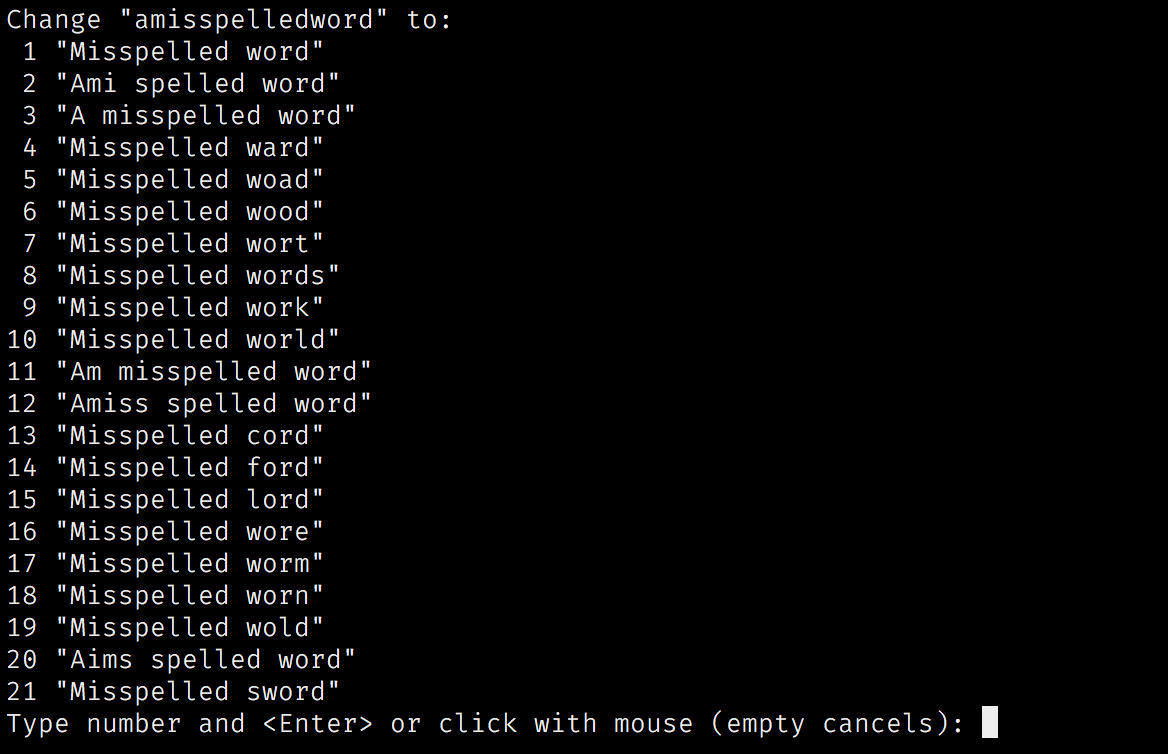
When in insert mode, you can press Ctrl-X s to see a list of suggestions and
Ctrl-N or Ctrl-P to navigate the list.
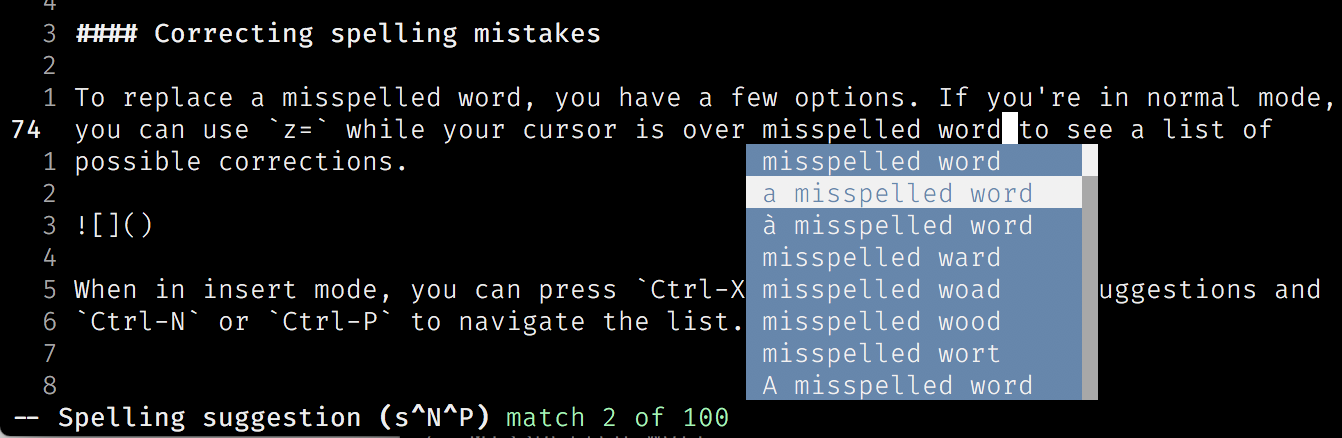
What’s Next?
To learn more about spell checking in vim, check out these resources: